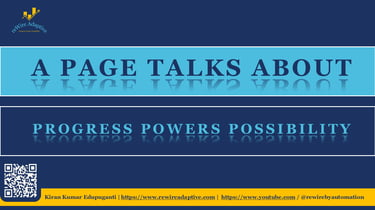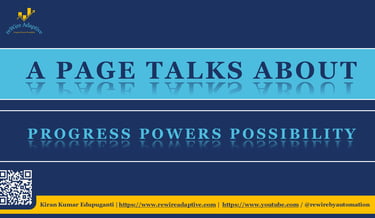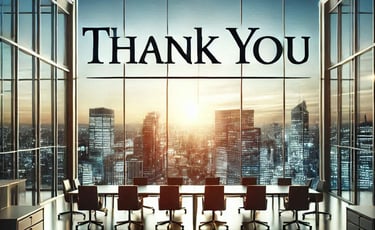The portfolio reWireAdaptive, in association with the @reWirebyAutomation channel, presents an article on Playwright Integration with AI. This article, titled "Playwright MCP Simplified: Edition -2," aims to enable AI-driven automation and presents how to prepare smarter prompts for smarter automation.
Preface
Playwright MCP includes 26 AI-powered tools that understand page structure, perform interactions, verify outcomes, and manage browser sessions. When paired with clear prompting principles, these tools transform your everyday testing ideas into automated workflows without writing complex code.
This article provides prompting principles, real prompt examples, expanded usage patterns, and an easy-to-remember summary of the entire toolset.
1. Be Clear and Action-Oriented
Describe exactly what you want to test — avoid vague instructions.
Good Example:
“Navigate to the login page, fill username and password, click login, and verify the dashboard heading.”
2. Start With Navigation
Always begin with a URL so MCP can analyze the page.
“Navigate to https://example.com and take a snapshot.”
3. Use Natural Language Interactions
MCP understands plain English.
“Click the Login button”
“Type Admin into username field”
4. Combine Steps for Full Scenarios
Link actions into a complete flow.
“Fill → Click → Wait → Verify”
5. Request Specific Validations
Explicit validations guide MCP toward the expected outcome.
“Verify the error message contains ‘Invalid credentials’.”
These principles make prompting predictable, and they help MCP produce reliable automation outputs.
Below are practical, real-world prompts that reflect daily tasks in UI automation. These examples demonstrate how to express test ideas clearly so Playwright MCP can execute them directly.
1. Exploration and Page Discovery
“Navigate to the OrangeHRM login page, take a snapshot, and list all visible fields, buttons, and headings.”
🔹 Helps MCP understand the page structure
🔹 Useful for identifying locators before test creation
🔹 Great for beginners exploring UI components
2. End-to-End Login Flow
“Navigate to the OrangeHRM demo login page, fill username Admin, fill password admin123, click login, and verify the dashboard text appears.”
🔹 Produces a full login test in natural language
🔹 Includes navigation, typing, clicking, waiting, and assertion
🔹 Perfect for quick E2E validation
3. Data-Driven Login Scenarios
“Create a login test suite for OrangeHRM using valid, invalid, and empty credentials. Verify the appropriate error message for each.”
🔹 Generates structured, repeatable multi-scenario tests
🔹 Useful for smoke and sanity coverage
4. Accessibility Checks
“Take a snapshot of the OrangeHRM login page and verify all form fields have labels, buttons are keyboard accessible, and images have alt text.”
🔹 Early accessibility validation
🔹 Helps ensure compliance and usability
5. Error and Edge Case Handling
“Navigate to the OrangeHRM Add Employee page, handle any popup dialogs, wait for the form to load, and verify mandatory fields highlight correctly when left empty.”
🔹 Demonstrates robust test behavior
🔹 Handles dialogs, delays, and dynamic elements
These examples bridge the gap between test intent and ready-to-execute Playwright automation.
Understanding what Playwright MCP does behind the scenes helps you write effective prompts and convert ideas into strong automation flows.
1. Start with Context – Navigation & Snapshot
Use browser_navigate and browser_snapshot to give MCP page awareness.
“Navigate to the OrangeHRM Dashboard and take a snapshot.”
✔ MCP maps DOM structure
✔ Identifies headings, buttons, labels
✔ Forms the base for accurate locators
2. Interact Using User-Like Commands
Use MCP’s interaction tools for realistic behavior:
browser_click
browser_type
browser_fill_form
browser_hover
browser_drag
browser_select_option
“Click the Admin tab and verify the User Management page loads.”
✔ Simulates end-user actions
✔ Works even with long workflows
3. Validate UI Behavior Clearly
After interactions, use verification tools:
browser_verify_text_visible
browser_verify_element_visible
browser_verify_value
browser_verify_list_visible
“Verify the text ‘Dashboard’ appears after login.”
“Ensure the dropdown shows ‘ESS’ and ‘Admin’ roles.”
✔ Ensures correctness
✔ Makes tests reliable and meaningful
4. Manage Load, Popups & Timing
Use:
browser_wait_for
browser_handle_dialog
browser_resize
“Wait for the loader to disappear and then click the Add Employee button.”
✔ Improves stability
✔ Handles dynamic applications like OrangeHRM
5. Build Multi-Step End-to-End Flows
By combining tools:
“Navigate → Login → Open Admin → Add User → Verify User Appears → Logout”
MCP can translate such prompts into complete test suites.
✔ Saves time
✔ Reduces manual code
✔ Produces reproducible workflows
Playwright MCP Tools - Category Summary (26 Tools)
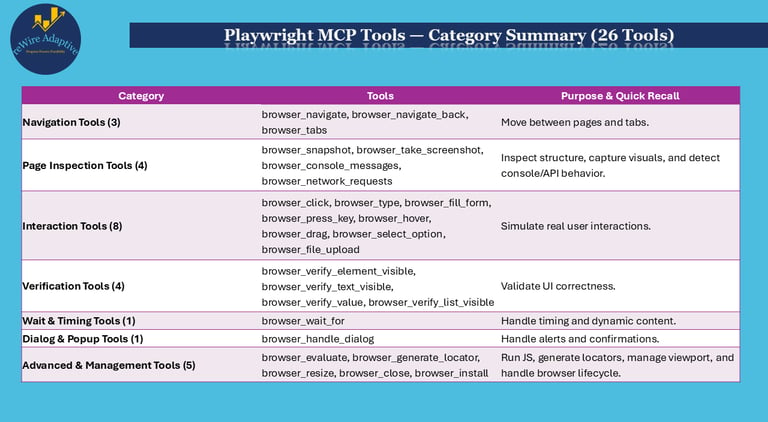
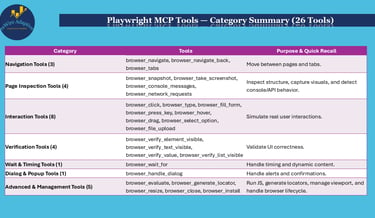
Looking Ahead: Agentic Automation Workflows
The next edition will explore Agentic automation workflows, where AI goes beyond execution and begins to think, plan, and adapt tests autonomously.
Using the OrangeHRM application as an example, Agentic workflows can:
Analyze pages automatically
Create multiple tests without explicit step-by-step prompts
Detect locator changes and update tests dynamically
Validate UI, console logs, and network calls together
Generate new tests by identifying untested modules
Agentic testing blends AI reasoning with MCP tool precision, paving the way toward self-adjusting, self-healing automation suites.


Essential Configuration Tip
To enable all 26 Playwright MCP tools, add this flag in your Playwright MCP configuration:
--caps=testing
Stay tuned for the next article from rewireAdaptive portfolio
With this, @reWireByAutomation has published a “Playwright MCP Simplified | Edition -2: Smarter Prompts for Smarter Automation